Expert's Rating
Pros
- Makes streaming easier and more accessible
- Costs a fraction of professional-grade video switchers
- Software is intuitive and easy to set up
Cons
- USB cable sticks straight out the top, and is non-removable/replaceable
- No way for iCons to change/update based on current state
- Software is finicky and crashes often
Our Verdict
There are a few early-adopter problems to work out, but Elgato’s programmable Stream Deck adapts the promise of the Optimus keyboard and Razer’s Switchblade UI to make your streaming life easier.
Pro-grade equipment at a bargain price. That’s the reputation Elgato earned as first YouTube videos and then Twitch streaming took over video games. Straddling a line between hobbyist and professional-grade—a line that’s hard to walk competently, I might add—Elgato’s capture cards have become a mainstay of streamers at all levels.
The Stream Deck, Elgato’s latest piece of hardware, is something altogether different: A video switcher (or mixer), not a capture card. But aside from some early-days software issues, it’s poised to be just as important a piece of kit for a certain tier of creatives.
Power at your fingertips
Video switchers are a fairly standard (and boring) part of multi-camera broadcasts. If you’ve ever watched a sporting event or another live broadcast, chances are a switcher was employed—it allows a producer to switch between multiple camera feeds on the fly, rather than sticking a camera on a tripod and calling it a day. Usually it’s a big gray rectangle full of dials, levers, and color-coded buttons.
 IDG / Hayden Dingman
IDG / Hayden DingmanElgato has taken that concept—the ease of hitting a button and switching camera angles or what have you—and applied it to all aspects of the streaming experience. Basically, the things any streamer does in software right now? The Stream Deck lets you do them in hardware.
Oh, and the whole unit is about the size of a pack of index cards. The Stream Deck consists of 15 buttons, arranged in 3 rows of 5. They could be boring ol’ buttons like any other video switcher, but no. Instead, each is a miniature OLED display.
With software tie-ins to Open Broadcaster Software (OBS), Twitch, Twitter, and more, you can manage an entire stream without ever Alt-Tabbing or pulling focus away from a game. Want to launch OBS? Program a button to launch OBS. Want to start streaming? Hit another and send a stream direct to Twitch. Hell, have another button announce to your Twitter followers that a stream is starting. And if you need to close a game mid-stream and want to full-screen your webcam or do any other fancy scene-switching? Yeah, you can program buttons for that too.
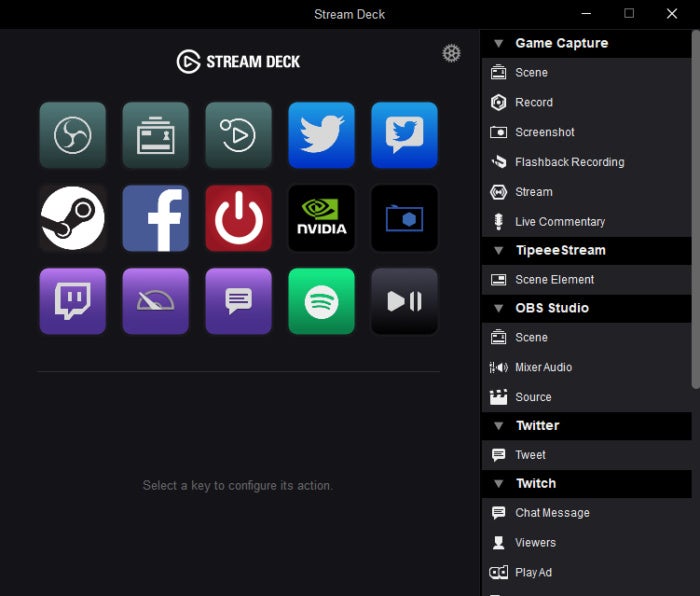 IDG / Hayden Dingman
IDG / Hayden Dingman
An example setup.
It’s easy. Setting up the Stream Deck can be a bit of a hassle, probably requiring 45 minutes or an hour to dig through all the options and configure it just so. Add more time if you want to customize the art—Elgato has a web portal where you can create custom 72 x 72-pixel icons for each button, if you (for instance) want to make a collage of Nicolas Cage’s best faces or something.
But at the end you’re left with an incredibly powerful switcher, or at least an incredibly elegant one. I’ve long envied consoles for how easy they’ve made the streaming process—press a button and you’re done. PCs are more powerful, but also more complicated, setting up various scenes and trying to manage them on the fly from the same machine you’re already using to stream.
The Stream Deck brings the PC pretty close to console simplicity, though. Sure, you still need to set up your Stream Deck to make it one-button easy, but Elgato’s software is pretty foolproof and fairly easy to navigate.
 IDG / Hayden Dingman
IDG / Hayden DingmanAnd it can be even more powerful, if you really put time into it. Over and above the built-in hooks Elgato includes to OBS, Twitter, and so on, you can also program buttons to recognize certain global hotkeys. These are essentially glorified macro keys, but it means those who use other streaming software aren’t necessarily out of luck. Nvidia’s Shadowplay, for instance? Alt-F8 is the global hotkey to begin broadcasting. Set a Stream Deck button to Alt-F8, give it a nice Nvidia-related icon, and you’re ready to go.
This isn’t new technology. OLED-equipped buttons have been around for a decade now, but never really found their place. The Optimus keyboard is the most notorious example, where each key was replaced with a separate programmable LCD screen. There was even a smaller 3 x 5-inch version known as the Optimus Aux (though who knows how many were actually sold).
Razer then adapted the idea to the Switchblade, shrinking down the idea for a handheld gaming device (that never came to market). This was then further adapted into ten programmable OLED keys on the Blade Pro from 2011 to 2016.
 Razer
Razer
The 2014 Blade Pro with its Switchblade UI.
Unfortunately the Optimus was ludicrously expensive, slow, and also not a great typing experience compared to a normal keyboard. And Switchblade? Not all that useful. Razer cast a wide net for apps, but ultimately the idea was hampered by its novelty factor. It mostly let someone use the Blade Pro’s combination trackpad/second screen to browse Twitter, watch a Twitch stream, or other inconsequential activities.
The Stream Deck is smarter. It narrows the focus. It has a reason to exist. It solves a problem. It takes streaming one more step towards accessibility.
With a few caveats.
First among them: The Stream Deck’s design. Namely, its cable. The Stream Deck’s standard configuration is flat, laid out on a desk. Elgato includes a stand in the box though, allowing you to raise the Stream Deck to face you—a setup I greatly prefer, were it not for the fact that the cable then sticks straight out of the top.
 IDG / Hayden Dingman
IDG / Hayden Dingman
Just look at that cable. Disaster waiting to happen.
The Stream Deck’s USB cable is neither detachable nor particularly sturdy, and for some reason putting it in the stand leaves the cable hanging in the air above, a delicate little thing that I’m convinced will break in an instant. It hasn’t yet, but the design is terrible and I can’t believe something so simple wasn’t caught before production. A cable sticking out the side would make way more sense, as would optional cable routing on the rear of the unit (like you see on well-planned keyboards).
And then there’s the software. I spoke above at how I love the Stream Deck software, and I do. As far as usability goes, it’s pretty foolproof. You drag and drop everything, holding an item over an item creates a sub-folder, and dragging in any old JPEG gives you custom icons. Easy.
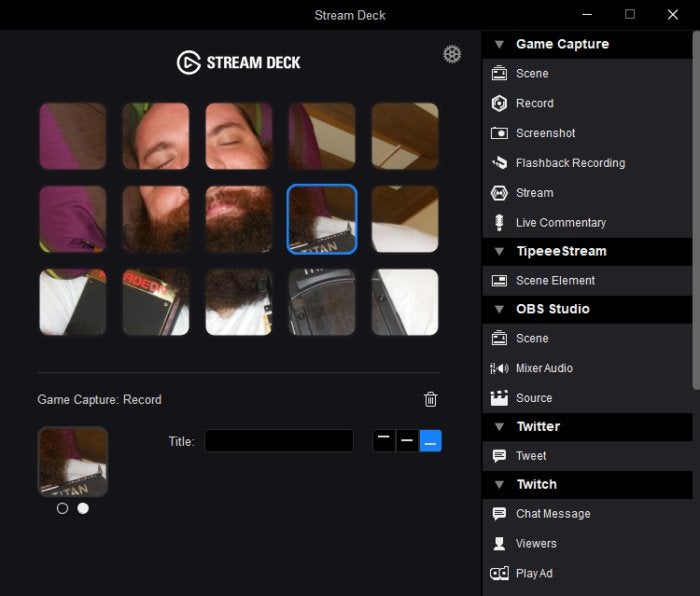 IDG / Hayden Dingman
IDG / Hayden Dingman
Now I can stare at my colleague Brad Chacos every day.
Except it crashes all the time. While recording the video above, we had the Stream Deck software crash at least four or five times, and in home use it’s been just as frequent. Crashes are rarer when I haven’t recently reconfigured the device, but sometimes I simply hit a button to launch a program or whatever and the Stream Deck software just dies.
That’s no big deal for me—I’m just a hobbyist. For a professional, though? That level of instability is untenable, and it’s the biggest hurdle in the way of a wholehearted recommendation. The Stream Deck takes much of the busywork out of streaming, which is wonderful, but in order for that to happen it needs to work, and work reliably. Maybe not 100 percent of the time, but at least 95 percent. I’m seeing more like 75 or 80 percent in my own testing.
Bottom line
The good news? Temperamental software is fixable. It’s early days for the Stream Deck, which just released a few months ago. I plan to keep an eye on it—mainly by way of using it at home—and see if the situation improves over the next few months. That would easily add another half0star or even a full star to our rating.
I want it to be fixed. The Stream Deck is an excellent piece of hardware—attractive, simple to use, and makes streaming (or even recording game video) much less arduous. Whether a hobbyist or a mid-grade professional, I think it could be a valuable tool in anyone’s streaming kit.
But I need to know I can count on it.